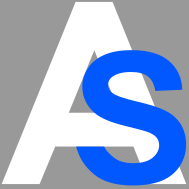Stop Reading. Keep watching. Start Listening.
Tired of jumping back and forth between video and subtitles? Transform your subtitle files into natural voiceovers and enjoy your content hands-free.
Complete desktop application with intelligent timing, pronunciation control, and offline capabilities.
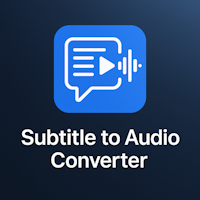
The Problem with Subtitles
Constant Eye Movement
Your eyes constantly jump between the video and subtitle text, making it hard to focus on the actual content.
Missed Moments
While reading subtitles, you miss important visual details, facial expressions, and action sequences.
Mental Fatigue
Reading subtitles requires constant attention and can be exhausting, especially for long videos or movies.
The Solution: Listen Instead of Read
Our application converts your subtitle files into natural-sounding voiceovers, so you can watch videos the way they were meant to be experienced - with your eyes on the screen, not on the text.
Hands-Free Experience
Listen to the dialogue while fully immersed in the video. No more reading required.
Full Visual Focus
Keep your eyes on the action, cinematography, and visual storytelling without distraction.
Relaxed Viewing
Enjoy a more natural, comfortable viewing experience without the mental strain of reading.
How It Works: Intelligent Audio Scheduling
The challenge: subtitle timing rarely matches natural speech speed. A short phrase might stay on screen for seconds, while a long sentence appears briefly.
Our solution uses intelligent audio scheduling to create natural-sounding voiceovers that sync perfectly with your video:
Groups Dialogue
Identifies related subtitles that appear close together, separated by longer silences.
Borrows Time
Shifts audio slightly by borrowing time from silent gaps, maintaining natural speech speed.
Smart Speed
Only speeds up audio when necessary, ensuring consistent pacing within conversations.
How It Works: Four Simple Phases
Parsing & Audio Generation
Reads your .srt or .ttml file, extracts text and timings, then generates audio at natural speed to measure duration.
Timing Calculation & Rescheduling
Groups subtitles and calculates whether to borrow time from silent gaps or slightly speed up audio for perfect fit.
Rendering Final Audio
Creates a silent track matching your video's duration, then places rescheduled audio segments precisely.
Exporting
Encodes the final audio track into high-quality MP3, ready for immediate use.
Who Benefits from Audio Voiceovers?
Movie & TV Enthusiasts
Watch foreign films and shows without missing visual details. Focus on cinematography, not text.
Language Learners
Listen to natural pronunciation while watching. Train your ear without the distraction of reading subtitles.
Accessibility Needs
Perfect for visually impaired viewers or anyone who finds reading subtitles difficult or tiring.
Content Creators
Generate professional voiceovers for videos, tutorials, and documentaries from subtitle scripts.
Multitaskers
Listen to video content while doing other tasks - cooking, exercising, or working.
Subtitle Editors
Proofread subtitles by listening. Catch timing issues and awkward phrasing more easily than reading.
Advanced Configuration
Fine-tune the audio generation with powerful timing controls:
Max Speed
Control the maximum speed-up factor. Lower for more natural pace, increase to fit long text into short times.
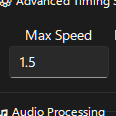
Min Duration
Set minimum subtitle duration to be spoken. Perfect for automatically ignoring short, non-dialogue subtitles.
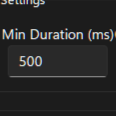
Gap Threshold
Define minimum silence between subtitles to separate conversations. Adjust for proper dialogue grouping.
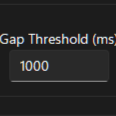
Borrow Time
Maximum time to "steal" from silent gaps. More flexibility avoids speeding up audio for natural speech.
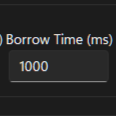
Mastering Pronunciation
Fix common text-to-speech mispronunciations with a powerful rule-based system.
When a word you've added is found, the application intelligently modifies it using a "vowel-doubling" trick before sending to the TTS engine.
Example: If TTS mispronounces "read" (as in "red"), change it to "reead" to guide the engine to the correct "reed" sound.
Create Your Dictionary
- • Fix names and proper nouns
- • Correct technical terms
- • Adjust any mispronounced words
- • Build a personalized pronunciation library
Troubleshooting & FAQ
Q: The application seems frozen or unresponsive.
A: Audio generation is resource-intensive. The application is working in the background. The GUI includes a detailed log window so you can monitor progress in real-time.
Q: The generated audio sounds too fast and robotic.
A: Your subtitles likely have lots of text in short durations. Adjust the advanced timing settings: increase "Borrow Time" for more flexibility, or lower "Max Speed" to cap playback rate.
Q: A specific word is always pronounced wrong.
A: Use the "Mastering Pronunciation" feature. Add the mispronounced word to the built-in rules list to teach the application the correct pronunciation.